Engrampa - File Archiver
Source Code | Bug Tracker | Dependencies
Engrampa is the official archive manager for the MATE Desktop Environment, it is a graphical front-end to archiving utilities such as tar and zip. It is a fork of File Roller.
Engrampa supports most common operations such as creating, modifying and extracting files from an archive. You can also view the contents of an archive and open files contained within the archive.
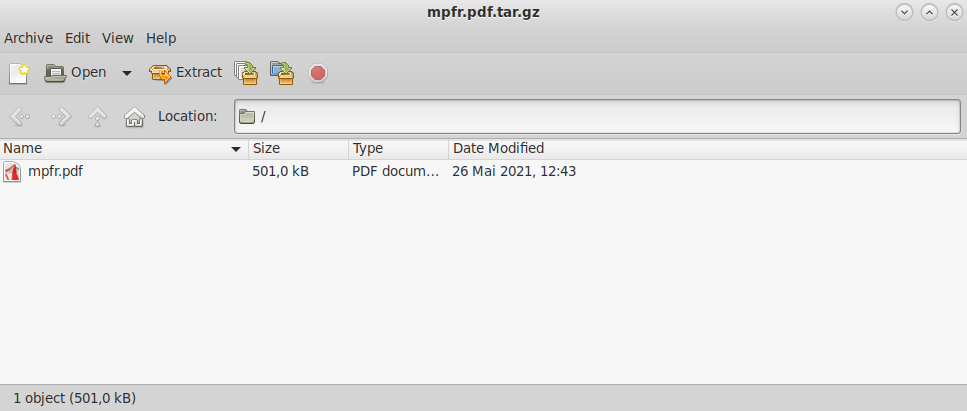
Simple build procedure:
$ git submodule update --init --recursive # Init Git submodules
$ ./autogen.sh --prefix=/usr # Build configuration
$ make # Build
For installation to a separate prefix change the above ./autogen.sh command to:
$ ./autogen.sh --prefix=/an/other/path
After building the package you may install it:
[ Become root if necessary ]
$ make install # Installation



